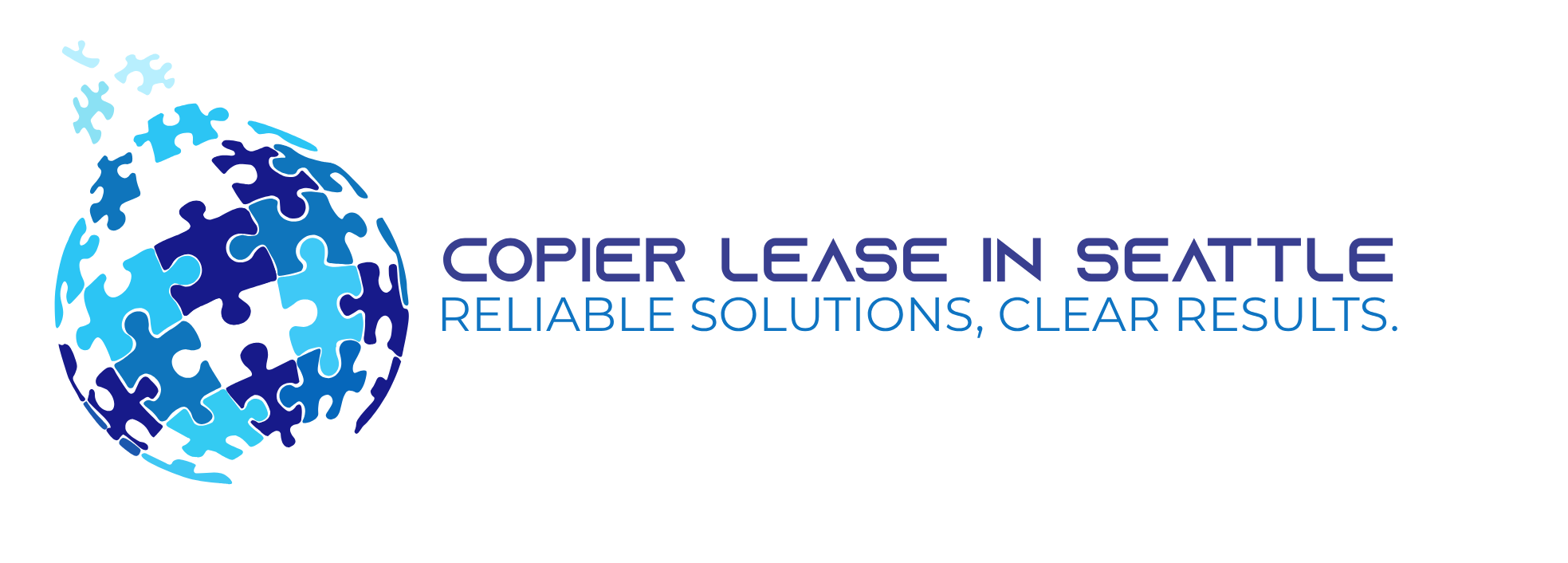In our everyday hectic schedule, quality is a must but producing a great quality in lesser time is the best. Paper works will always have a room in every office, school, and home. There are paper works that people need to submit, school projects, and assignments that students must complete, and daily activities and events that must be organized in a list or a program. Enhance total office productivity with HP Color LaserJet 4700N.
If you are in Seattle and you are looking for a Copier in Seattle for your business, you may contact Clear Choice Technical Services in Seattle. You can ask about Copier Leasing Services in Seattle, Copier rental services in Seattle, and Copier Repair in Seattle.
Why HP Color LaserJet 4700N?
HP Color LaserJet 4700N is perfect for vibrant color documents and expandable paper-handling capabilities, definitely, an engine that is built to last. Its superior productivity with fast printing that speeds up to 30 ppm for mono and color, 10 seconds two-sided printing, and 31 pages per minute for a single page wow buyers. Also, HP’s instant-on technology reduces warm-up time, which makes it perfect for urgent printing needs.
This engine is designed to handle the multiple numbers of users of great volume. In addition to USB, the LaserJet 4700 also has a Parallel port interface. The built-in 160MB of printer memory can be expanded up to 512MB, enabling the LaserJet 4700 to easily handle workloads as a high-volume network printer. Its normal voltage is AC 120 V, the frequency required is 50/60 H, and its power consumption operation is 567 Watt.
HP’s LaserJet 4700N surpasses its previous generation’s color lasers. Weighing at 105 pounds, the printer takes up a 21-by-24 inch footprint in your office, schools, and even homes. Its features make it a floor model printer when purchased with an optional rolling stand. It also comes standard with a 500-sheet cassette tray, capable of holding over a ream of letter or legal-size paper. For more capacity, four more 500-sheet cassettes can be stacked to bring the total printing capacity to 2,600 pages. The flip-door on the bottom of the printer reveals a 100-sheet-multi-purpose tray that can handle transparencies, labels, postcards, envelopes, and up to 8½” x 14” legal paper of various bond weights up to 60 pounds.
To achieve the 2400 x 2400 color resolution, HP utilizes a technique where each dot in the native 600 x 600 dpi contains 4 colors. Printing text is reasonably sharp and photographs are very detailed with smooth color transitions. For the “Wintel” market, HP also gives printer administrators a “B&W only” driver, to manage users who won’t need color printing, saving on toner consumption.
Printing colored photographs or images produces no real flaws. In terms of quality measurements such as the output of shadowed graphics, detailed images printed in bright settings, and color matching, 4700N is always in the top three.
4700N produces better quality on darker images. Its black test is neither too light nor artificially dark. Standard texts are readable and sharp with no jaggedness around letters even when viewed through a photo loupe. However, 4700N reproduced lightly colored texts. Colors such as light blue on texts appear to be slightly fuzzy while yellow is difficult to read.
HP Color LaserJet 4700N requires the following systems: Microsoft Windows 98/ 200/ Me / XP (Home / Pro / 64 – bit) / Server 2003 / Terminal Services, Mac OS 8.6 or higher / 9.x or higher / X 10.1 or higher, Novell NetWare, Linux Red Hat / SuSE, HP-UX, Solaris, IBM AIX, MPE – iX, Citrix MetaFrame. For the machine to work well, this also requires an environment that is PC and Mac Compatible.
LaserJet provides software support for Windows, Linux, and early OS X systems that come in a CD. HP’s JetAdmin web application gives you the ability to remotely monitor and manage multiple network LaserJet and HP Inkjet printers. To remotely change network printer configurations and notifications, the JetAdmin service allows printer management using your IE, Safari, or Firefox Internet browser.
Errors on HP Color LaserJet 4700N
Just like any other printers, HP Color LaserJet 4700N also has technical troubles. Some errors and warnings correspond to problems with the connections, voltage, ink, papers loaded, heating up, and the likes. There are also instances when a user receives fuse errors. Receiving Fuse Errors means that the printer has detected some sort of problem with the fuser unit installed on the printer. The printer has this part that heats up to fuse the toner onto the page. Errors depend on the error code number associated with it.
Here are some of the errors that you might encounter in using HP Color LaserJet 4700N:
- 10.XX.YY SUPPLY MEMORY ERROR. This appears when the printer cannot read or write to at least one print cartridge memory tag or one memory tag is missing. The following code corresponds to the color of the print cartridge:
- 10.00.00 – Black print cartridge
- 10.00.01 – Cyan print cartridge
- 10.00.02 – Magenta print cartridge
- 10.00.03 – Yellow print cartridge
- 10.90.X REPLACE [COLOR] CARTRIDGE. This error appears when a color cartridge is out of toner and needs to be replaced. The following code corresponds to the color that must be replaced:
- 10.92.00 – Black print cartridge
- 10.92.01 – Cyan print cartridge
- 10.92.02 – Magenta print cartridge
- 10.93.03 – Yellow print cartridge
- 920, 921 or 922 Fuser Error. This fuser error appears when the printer thinks that the fuser is not heating up to the correct operating temperature. This can be caused by a bad fuse lamp or it could happen if no power is getting to the fuser unit.
- 13.12.17 JAM IN STAPLER. This happens when a staple is jammed in a stapler.
- 20.0 INSUFFICIENT MEMORY. This appears when it receives more data than its memory can hold. This causes a loss in data.
- 13.12.YY JAM IN OUTPUT DEVICE. This appears when the paper is jammed in an external paper-handling device. The following codes are for the specifics of this error:
- 13.12.01 – Early reached
- 13.12.02 – Entrance sensor not reached.
- 13.12.03 – Entrance sensor not escaped
- 13.12.04 – Entrance sensor remaining
- 13.12.05 – Exit sensor not reached
- 13.12.06 – Exit sensor not escaped
- 13.12.07 – Exit sensor not remaining
- 13.12.08 – Top Cover Open
- 13.12.09 – Stapler Cover Open
- 923 Fuser Error. This fuser error appears when the printer thinks that the fuser unit is overheating or heating up too fast.
- 924 Fuser Error. This fuser error appears when the printer things that the wrong fuser is installed. This is commonly caused when a 220 Volt fuser is installed in a 110 Volt machine or vice versa.
- 50.1 FUSER ERROR. This error appears when a low fuser temperature error has occurred in the main thermistor.
- 50.2 FUSER ERROR. This error appears when a warm-up service error has occurred.
- 50.3 FUSER ERROR. This error appears when a high fuser temperature error has occurred in the main thermistor.
- 50.6 FUSER ERROR. This appears when an open fuser error has occurred.
- 50.7 FUSER ERROR. This appears when a fuser pressure release mechanism failure has occurred.
- 50.8 FUSER ERROR. This appears when it has a lower fuser sub-thermistor temperature.
- 50.9 FUSER ERROR. This happens when a high fuser sub-thermistor temperature. It might be due to an inadequate power supply, inadequate line voltage, or a problem with the fuser.
Fixing Errors in HP Color LaserJet 4700N
Different circumstances can occur in your day to day encounter with this printer model. It is unavoidable, as time goes by, to encounter such mishaps. There are different errors and different solutions and the following might be helpful:
1. Turn the printer off and allow it to cool down. If the printer is still not functioning well, might as well try “restarting” your printer by turning it off for a moment.
2. Check if the machine is connected to a wall outlet. It could be that the reason why your machine is not working well is that it is not connected properly to an outlet.
3. Check the Connector. IEEE 1284-C compliant bi-directional parallel port, 1 USB port (compatible with USB 2.0 specifications), HP Jetdirect Embedded Print Server, 2 open EIO slots, 1 auxiliary port, and 1 accessory port are all the interfaces and connections of an HP Color LaserJet 4700N. It is important to check all the connections for the printer to function well. The most important connection that must be secured well is the J5001; the connector that links the fuser and the printer.
4. Check jammed staples and papers. Sometimes, what hinders us in being productive are the little things such as staples and papers. Always check your staples if they are well placed, as well as your papers.
5. Reinstall the fuser. After checking the J5001 connector, the fuser may have been moved or detached.
6. Replace a connector if damaged. Sometimes, the reason why connections are not functioning well, is because of connectors that are damaged.
7. Replace the fuser. If your connector is functioning well, the fuser could be the problem.
8. Replace the low-voltage power supply PCB (Printer Circuit Board).
HP always comes up with powerful printing performance, flexible input, various output paper-handling options, and advanced color technologies for automatic, producing outstanding print quality, every single time. HP Color LaserJet 4700N will exceed your expectations every time you print and using this will mean, there’s no turning to less powerful models, ever. Just familiarize yourself with both its features and issues to lessen downtime should it happen in the future.